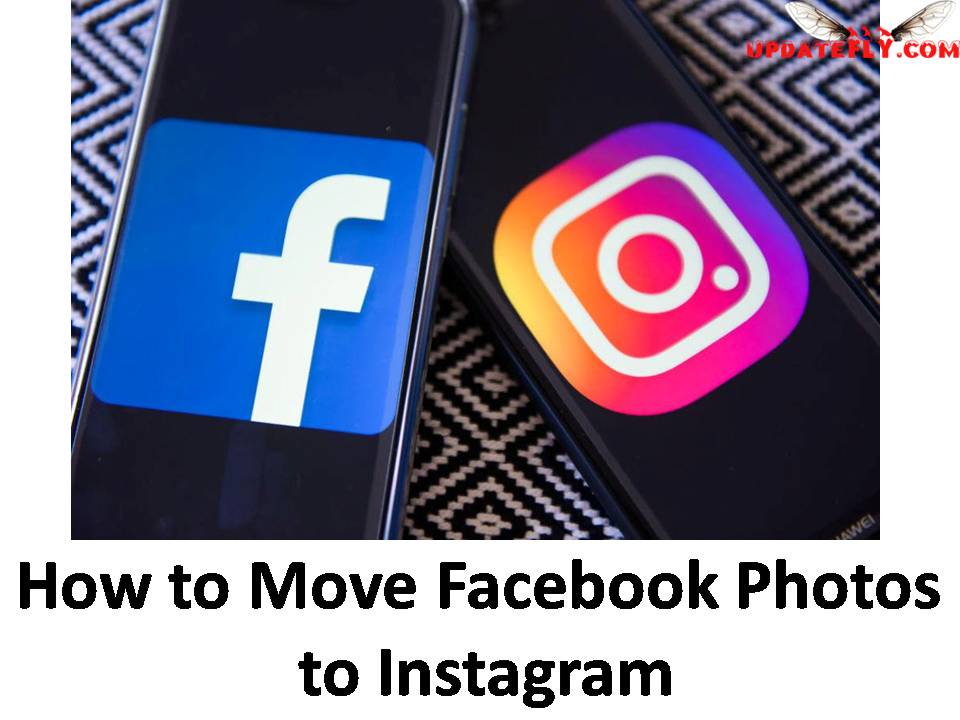5`to Retrieve a Deleted Post on Facebook
If you are a regular Facebook user, chances are that you may have deleted one or two posts but for some reasons you want to recover that post and this post, How to Retrieve a Deleted Post on Facebook presents you possible ways to do that.
Is there a way to retrieve a deleted Facebook post?
Basically, there are three possible ways you can try to retrieve your deleted Facebook posts and they are outlined as follows;
How to Retrieve a Deleted Post on Facebook
Read: How to Move Facebook Photos to Instagram
Method one: The email retrieval method
First, you need to log in to your Facebook account, find the Notification tab located at the upper right corner of your Facebook page(Click on the three lines at the top right of your screen). Open up the notifications and check if you will find the text of your original post from the previous engagement with friends, you can click on the notification to see if the post shows up. You can also go to the email address which you entered when you created your Facebook account. This email address is officially associated with your Facebook account and most updates you make on Facebook appears in that email address likewise comments left by friends and you can copy the post from there if you find it in your email.
Using this method, you can find and retrieve your deleted posts on your Facebook account.
Read: 12 Tips for better facebook group optimization
Method Two: the twitter retrieval method
If you connected your Facebook account to post your updates to your Twitter account, it means all post you ever made on Facebook appears as a twite to your Twitter followers and can be found under your tweets on twitter and you can retrieve them by going straight to your list of tweets on twitter.
Method Three: The Facebook Archives method
Another possible way to find and retrieve deleted posts on Facebook is to visit the settings area of your Facebook account, open the settings page you will find an option on the settings which read’s “download a copy of your Facebook Data”. Click the option, a new page will open up on your screen. You will see an option Start my archive.
Click on it, a new screen will pop-up that will ask you to enter your password. You need to enter your Facebook password on the provided space. After entering the password, click submit.
A new screen will appear with “Request My Download”. The screen has the Start my archive option, you are to click this option immediately. Once the archive is complete, you will get an email notification on the address associated with your Facebook account. This will help you gain access to your entire account history without issues.
Read: 10 Amazing Hidden Tricks of Google Search
Feel free to try these methods if you wish to retrieve or recover your deleted posts on Facebook.
Thank you for reading this post, if you have any questions regarding this post, please leave a comment below with your email address and I will do my best to reply as soon as possible. Also, if there is any topic you would like me to write on, please use the contact form and you will be notified as soon as the post is live.
Please do share this post with your friends and don’t forget to like us on Facebook, Twitter and other social network channels for regular update.