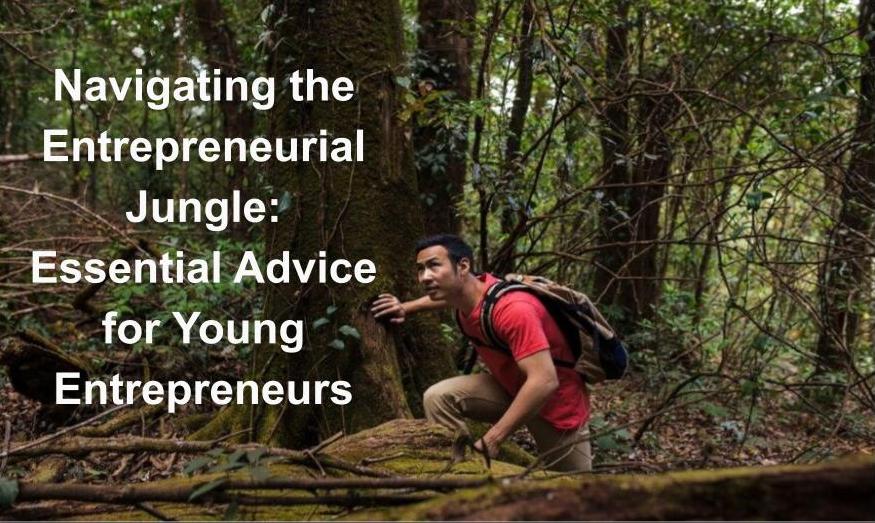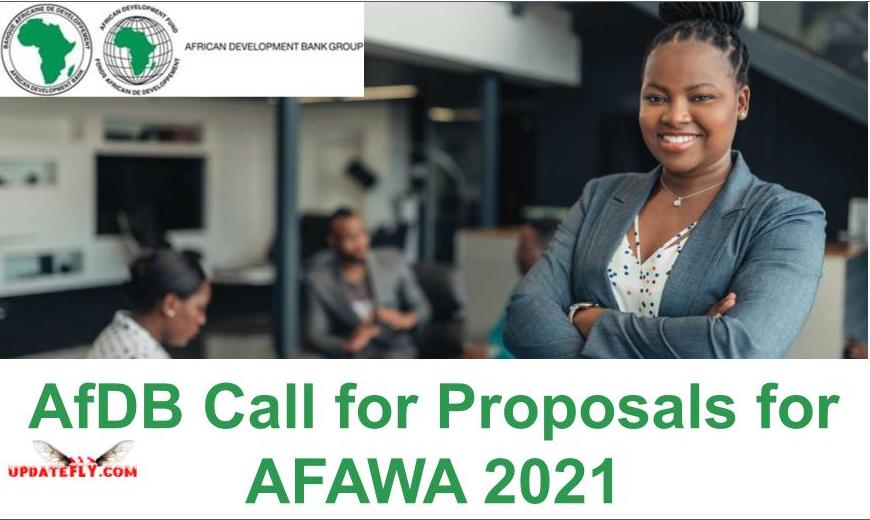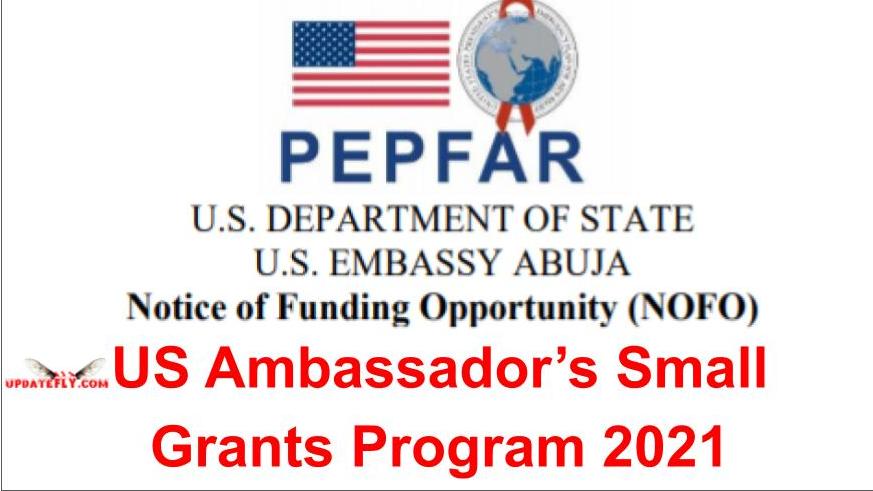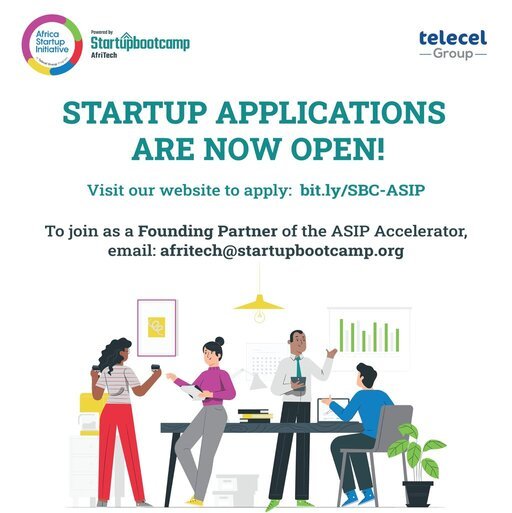Paycentre TPOS Launched (Traditional POS) Price and How to Get One with Ease
Paycentre has officially launched her traditional POS machine after several years of running with the mini POS popularly known as mPOS device which has made a wave in the market and even encouraged other companies like Opay to launch similar devices.
Although the TPOS doesn’t prevent or stop agents who are currently using mPOS from using it, existing agents who wish to get the TPOS can get that and continue using both devices.
How to Get Paycentre Traditional POS
Interested mobile money business owners(agents) who wish to get this new POS device can get one by visiting any of the Paycentre offices to request one at the price of N25,000(twenty-five thousand Naira) or you can reach out to an aggregator like me to request for the device at the same price. Note that this is not an outright purchase.
How to Link Paycentre TPOS to your Existing Paycentre Agent Account
If you are an already existing agent who wishes to get the TPOS, then it is important that you follow these simple guidelines as you will not be required to do a fresh registration to use TPOS.
- Open the Paycentre App on your phone
- Logout as administrator after a successful logout
- Click on login as an administrator
- On the login page, under the proceed button, click on change POS type
- Select your POS type(Image of mPOS and TPOS will appear)
- Select TPOS if you already have your TPOS available
- Click on proceed then enter your username and password if you haven’t done so
- Click on proceed to login and your TPOS will successfully connect to your agent account.
Read also: DotPay POS – How to get the POS
Read also: Paycentre User Guide
How to Fix Please Use Big POS for Card Withdrawal Error
If you are currently facing the issue of Please Use Big POS for Card Withdrawal while trying to do transactions using your mPOS, simply follow the steps outlined above and make sure to select mPOS rather than TPOS then login as administrator. If the error continues. Do well to leave a comment here.
You can follow this pictorial guide to help you fix it.
How to Fix “Please Use Big POS for Card Withdrawal” Error on Paycentre(Pictorial Guide)
Step 1
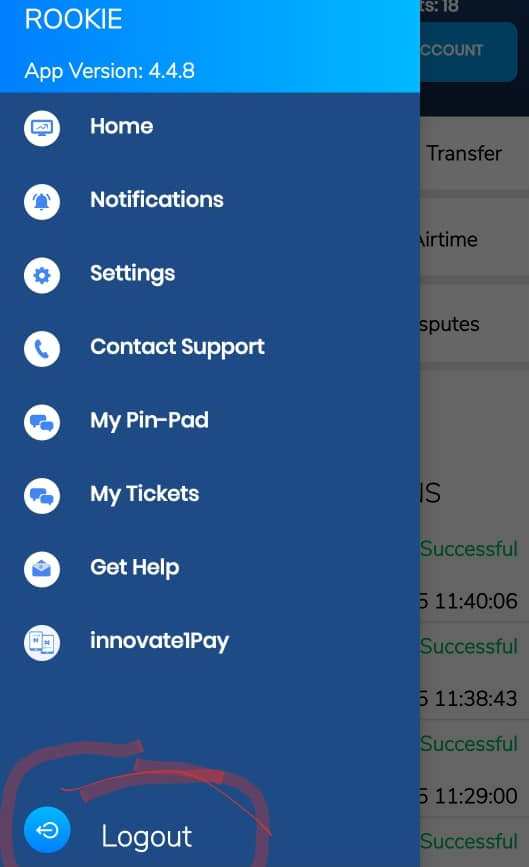
Step 2
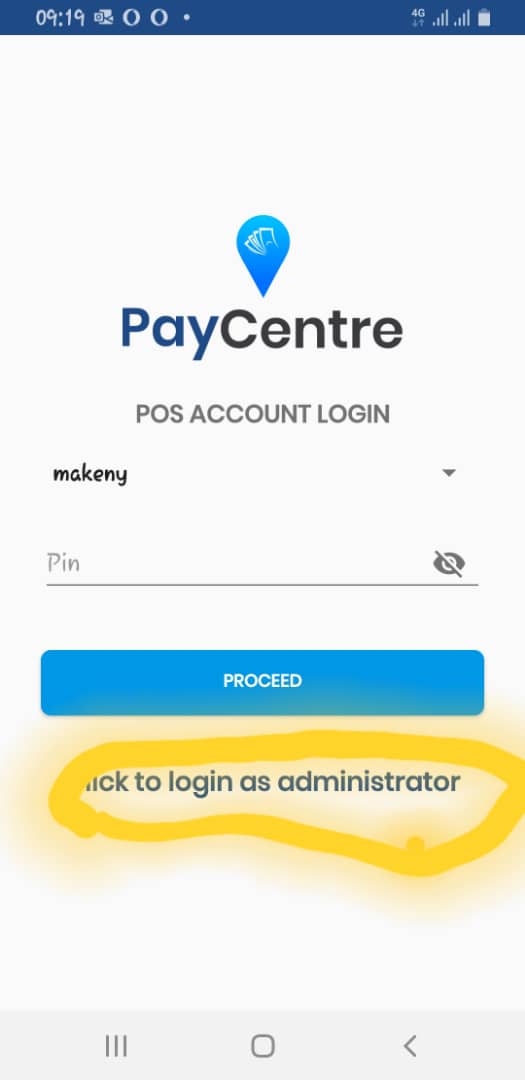
Step 3.
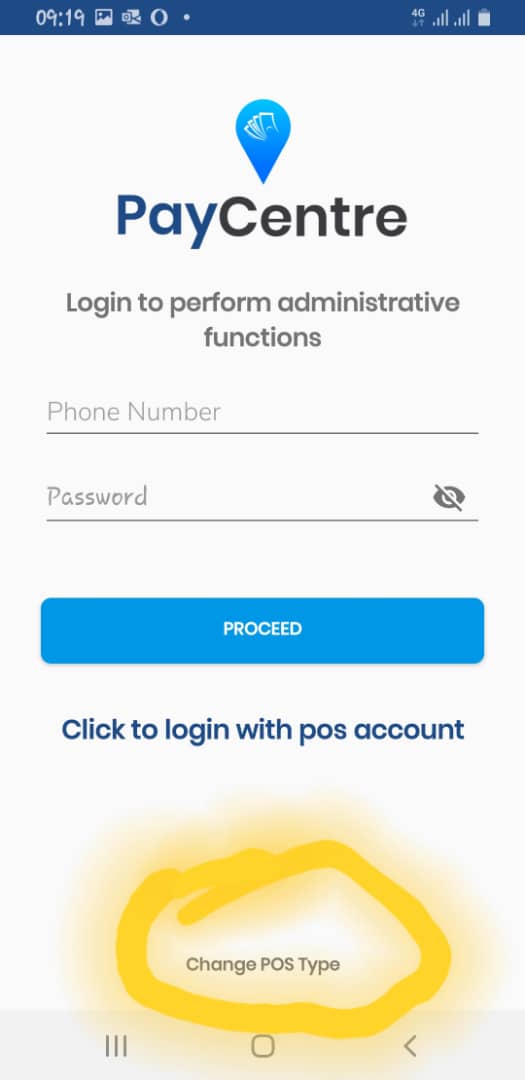
Step 4
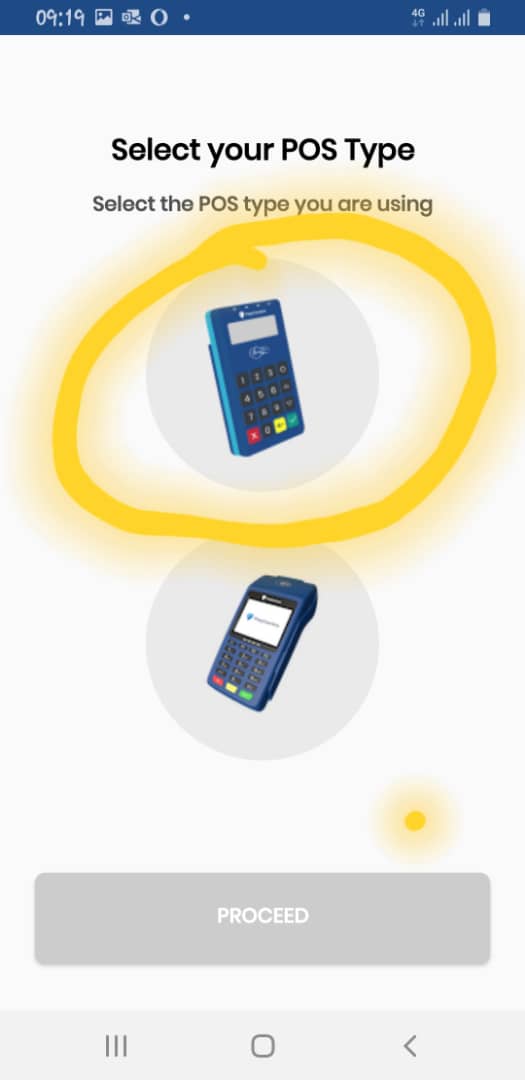
Step 5.
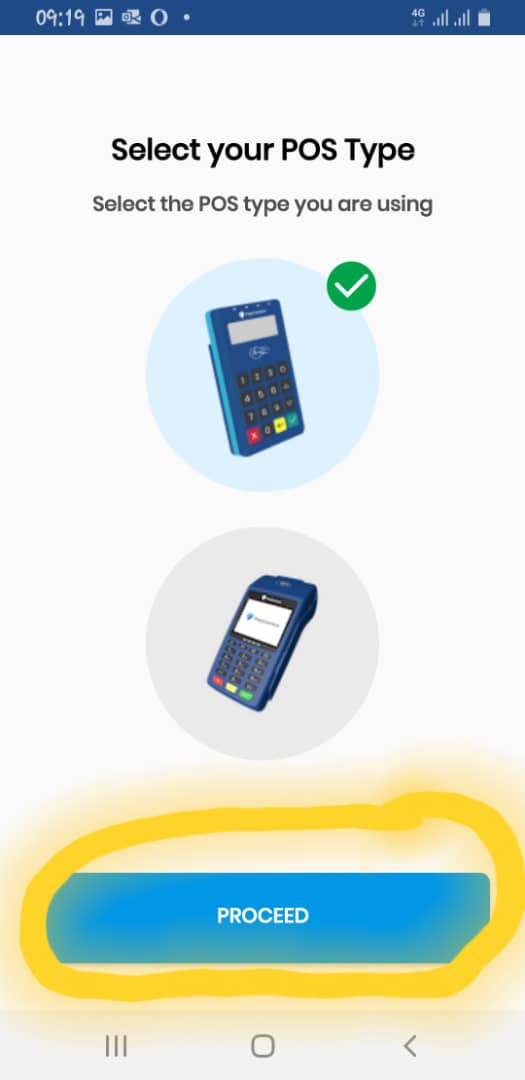
If you followed the above steps carefully, the error will be fixed without further issues. However, if you can’t find the option to change device type, simply update your app from play store and proceed with the steps.
Thank you for reading this post, sharing is caring, please do share this post with your friends, and don’t forget to like us on Facebook, Twitter, Instagram, YouTube, and other social network channels for regular updates.